Hey there, people on hosted platforms don't like if they try to logon and fail…
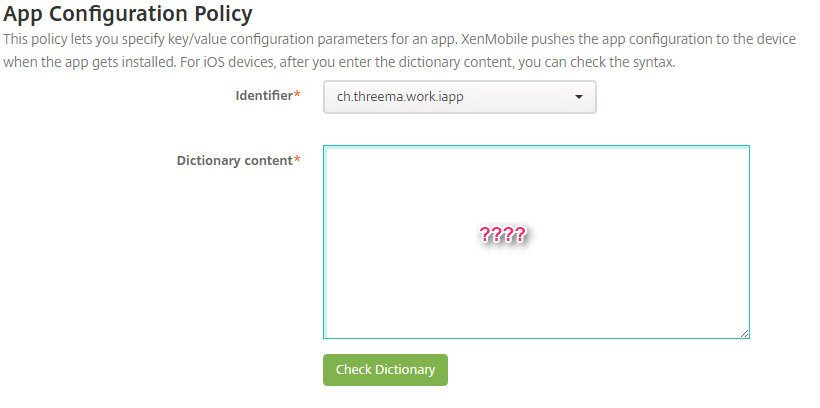
Deployment of Threema Work Managed App Configuration in XenMobile
- ThreemaWork supports Manages App Configuration.
- XenMobile supports Managed App Configuration.
Great stuff!
Unfortunately nowhere is clarified how the exact App Configuration Policy should look like. 🙁
So lets go step by step:
Add a new App

1. Add a new app in XenMobile under Configure > Apps > Add
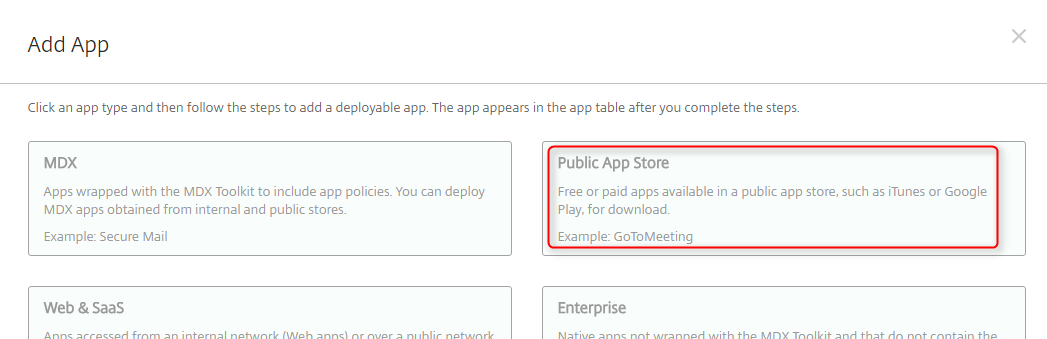
2. Select Public App Store
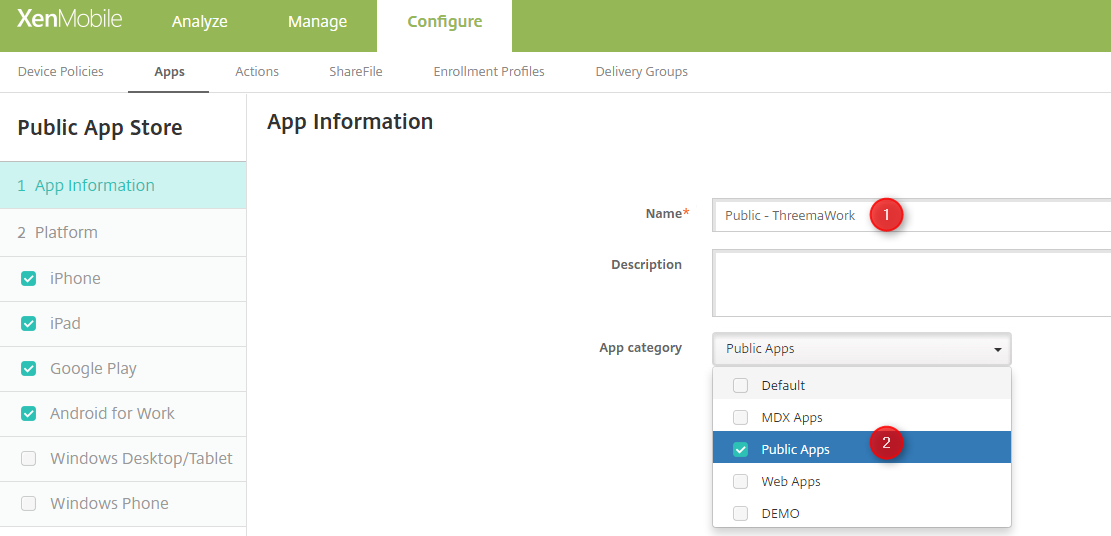
3. Give it a name and select a App category (if exists)
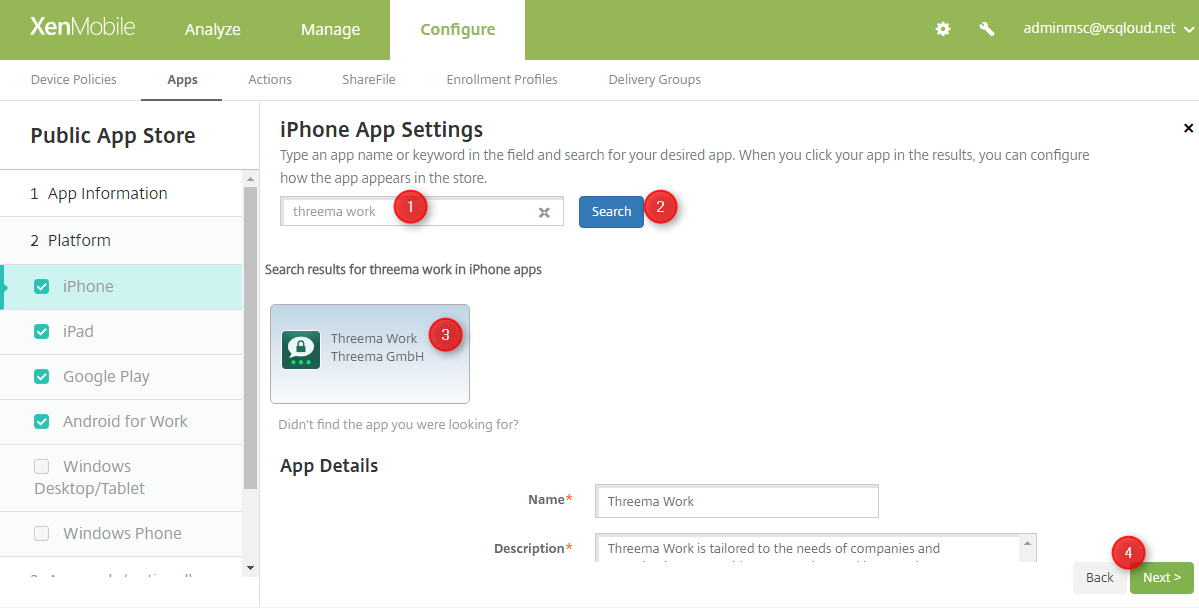
4. Seach for Threema Work, hit Seach, select the App, change any settings you like and click next
Force App to be managed is my favorite.
5. Redo the last step for any other platforms
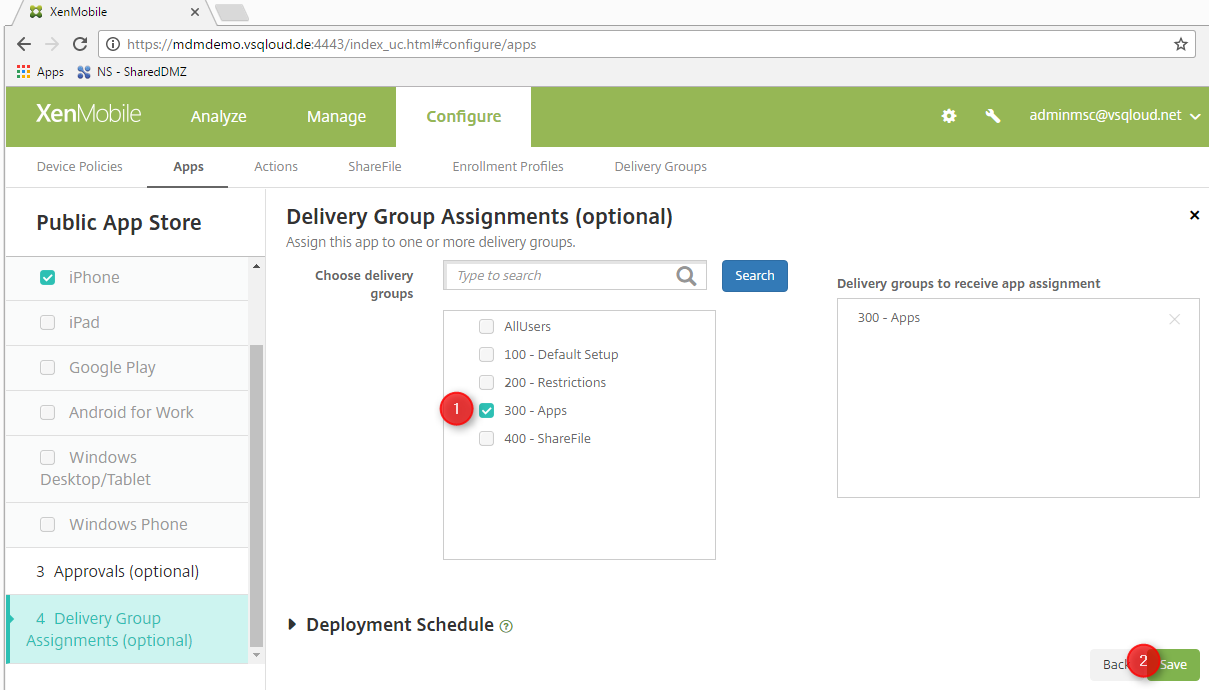
6. Select the delivery group you would like offer Threema Work and click save
Add the App Configuration Policy
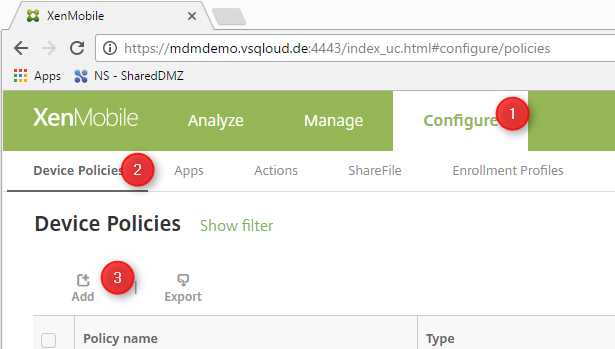
7. Add a new Policy under Configure > Device Policies > Add
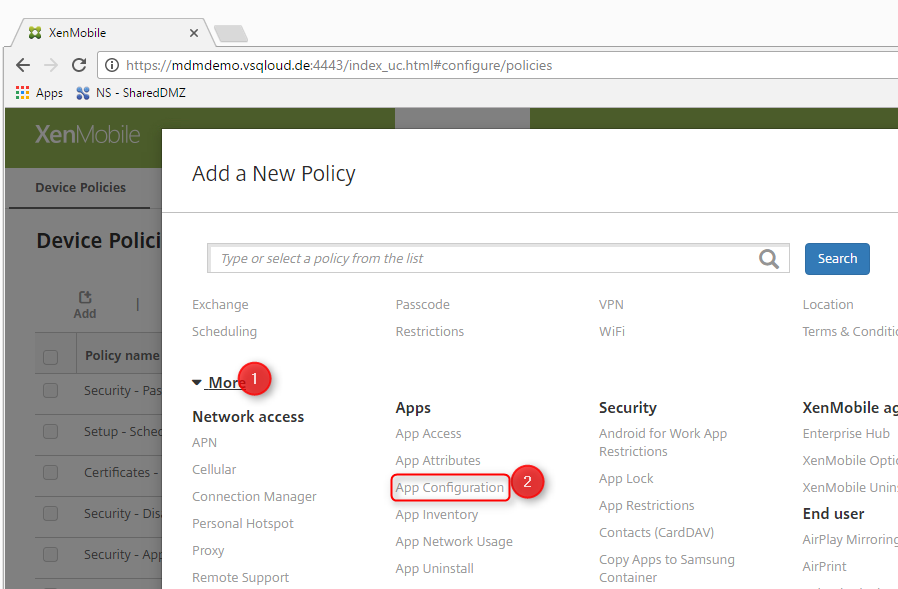
8. Click on More, select App Configuration

9. name the policy, give a discription and click next
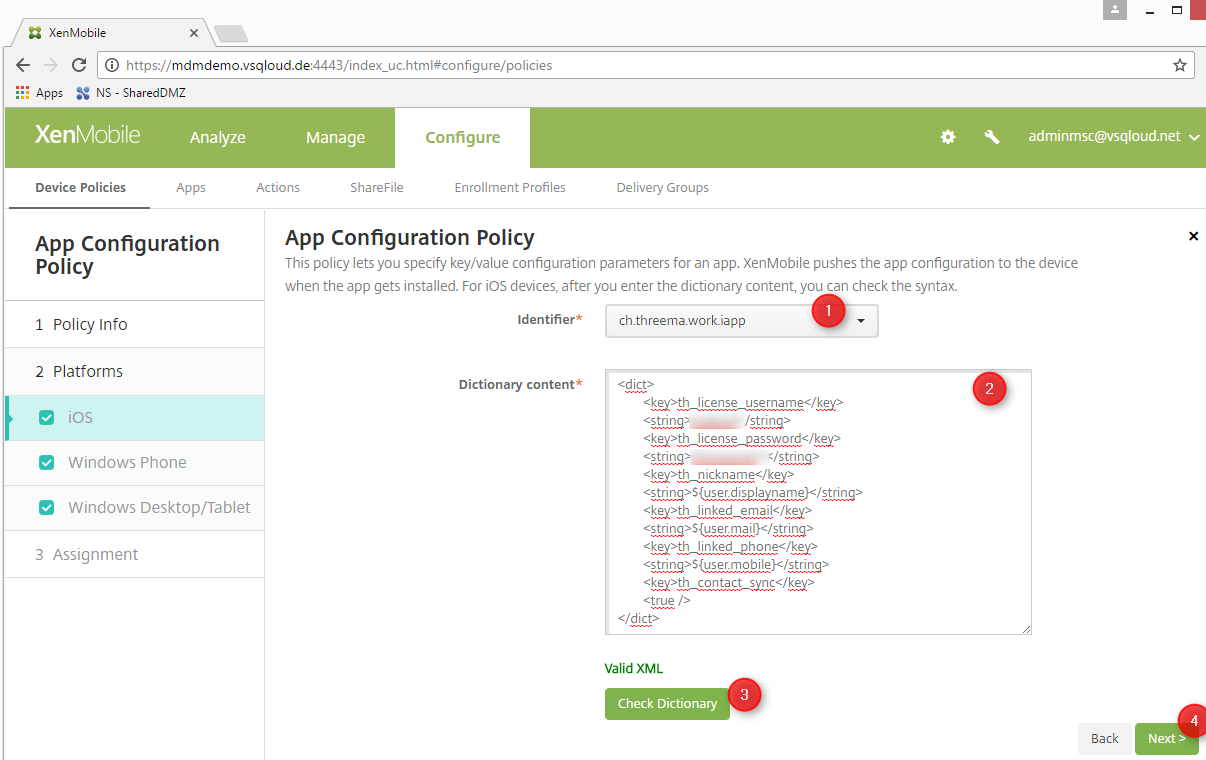
10. Select the right identifier. Enter your configuration, validate the XML and click on next
- If your App does not appear, install it at least on one device using Secure Hub
- It looks like that the dictionary content MUST start and end with the dict XML-tag
- Check the documentation of your App what optiones are possible.
- For Threema check it out here
- Additional documentation on these tags can be found on the Apple documentation
- Great thing is, that macros are accepted here as well!
th_license_username vsqloud th_license_password verysecrectcombination!!!111oneoneone th_nickname ${user.displayname} th_linked_email ${user.mail} th_linked_phone ${user.mobile} th_contact_sync
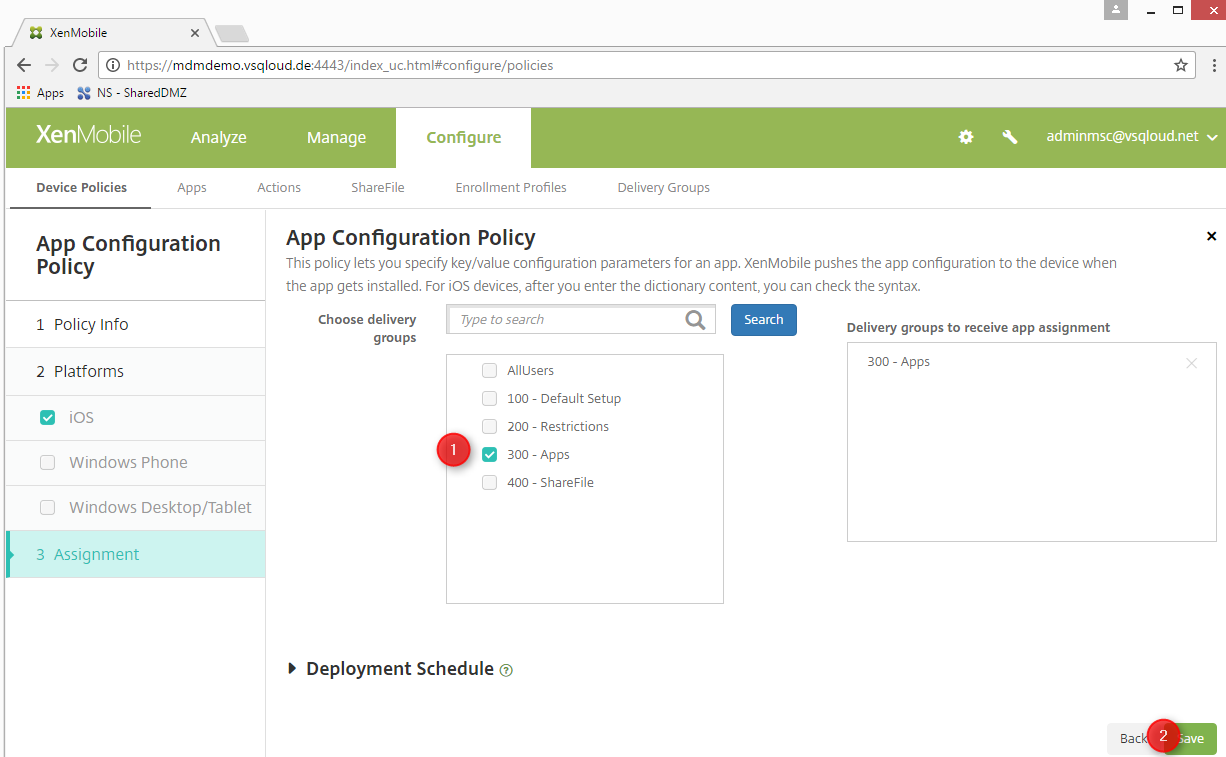
11. Assign the policy to the same group where you already assigned the App
You’re done!
The apps starts now prepopulated with all your settings!

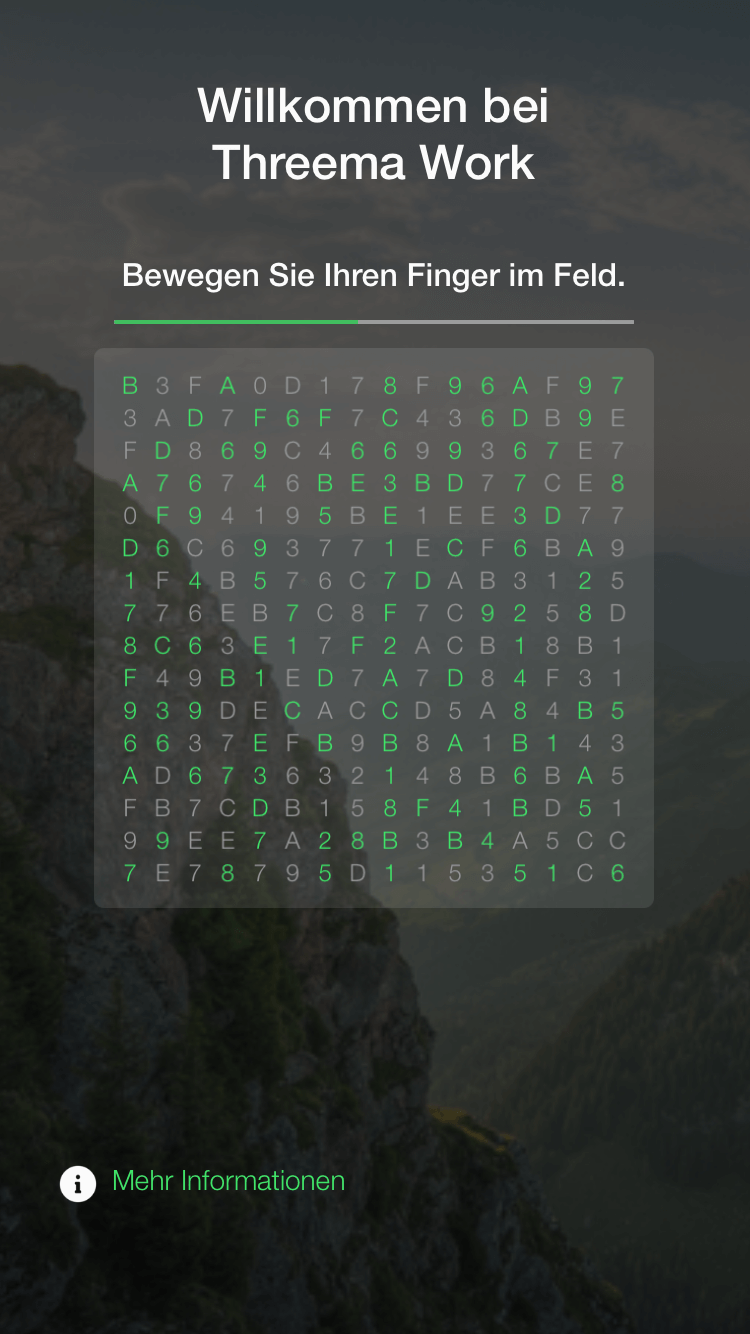

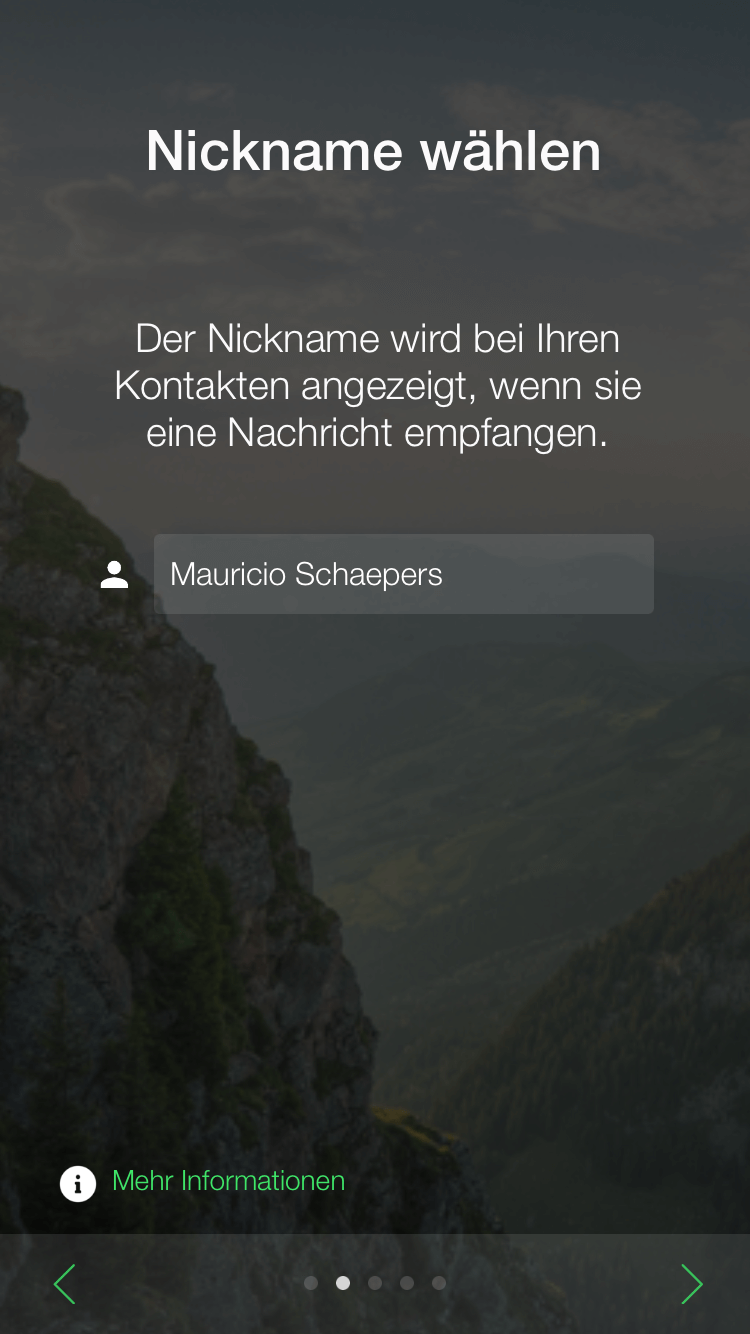
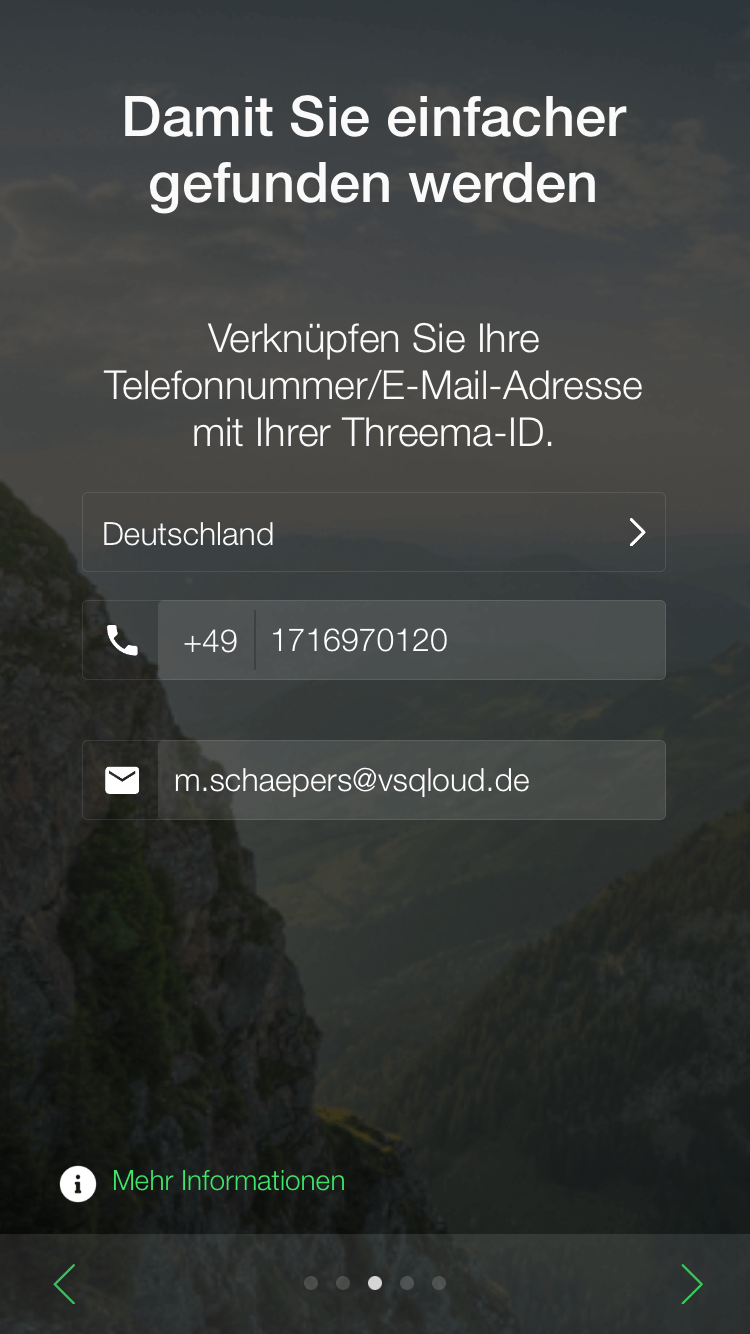
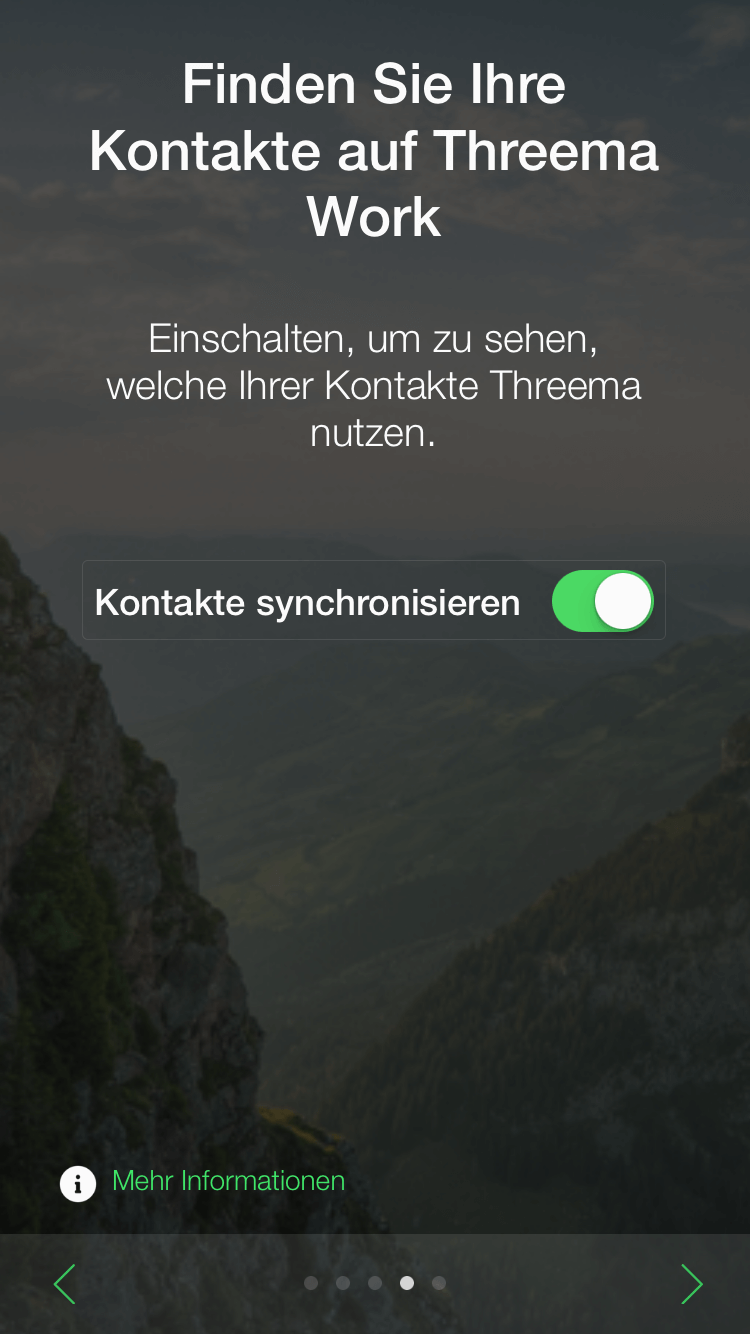

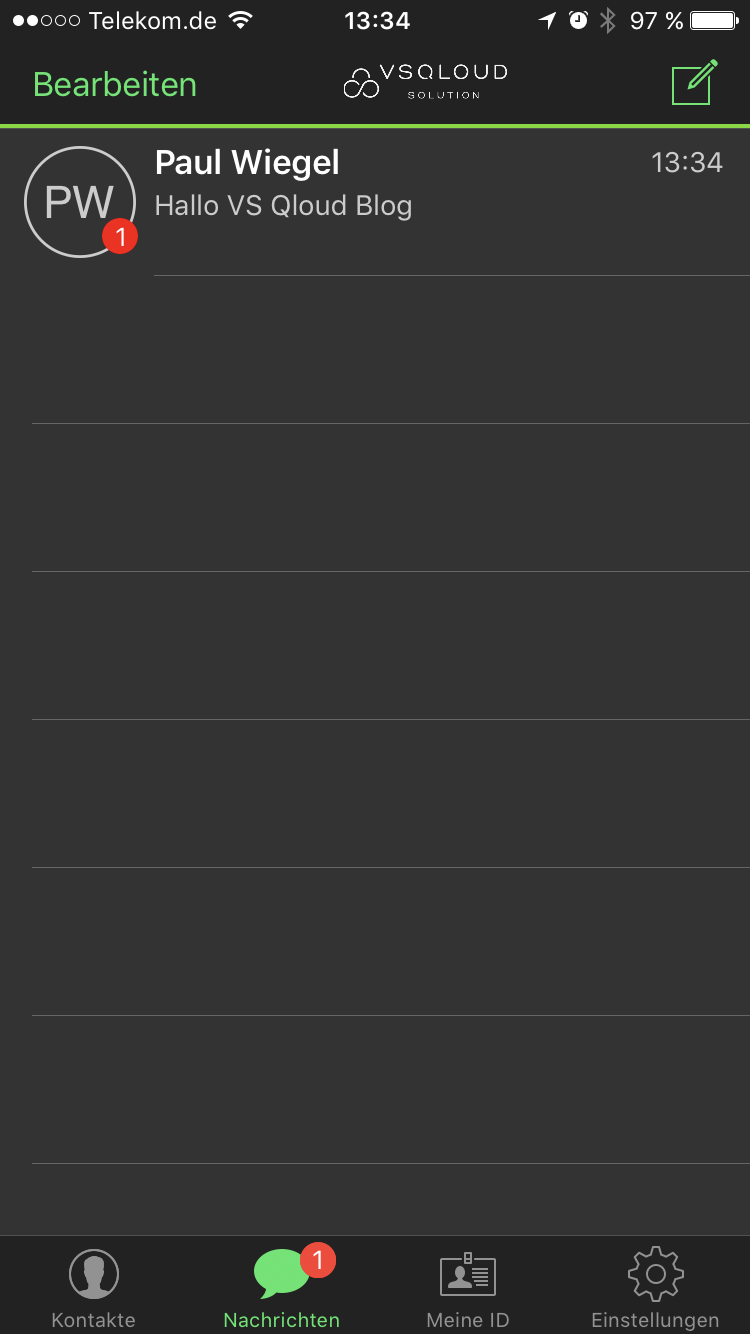
If you would like to know more about XenMobile or Threema Work, feel free to contact us!
Nice Guide but are there chance to get one for android? If both enviroments are given, so how give device policies to the Android app?